
- #Set server ip simple dns plus android
- #Set server ip simple dns plus trial
- #Set server ip simple dns plus free
WAN NIC on VirtualBox is set up as "BridgeAdapter", i.e. NAT rules on the firewall allows traffic from LAN interface through port 53 only, except when it comes from 192.168.100.13 (because it the real world this would be a server outside the perimeter) DHCP hands out IP in the range 192.168.100.10 to 50.įirewall has to interfaces: LAN and WAN. IP Forwarding is enabled.ĭ) fpsense firewall and DHCP server for the virtual network, default gateway for the network and obviously a firewall. DNS server also forwards other queries.Ĭ) Ubuntu box running iodine.
#Set server ip simple dns plus trial
Host IP 192.168.100.10ī) WinXP running trial of Simple DNS Plus. Suppose goal of the test is to get access to google websiteĪ) Linux (Kali 1.0.3) host. Physical iodine disconnects after 60 seconds. I've tried this with two slightly different setups:Ģ. I apologise in advance as this will be a long post and i will try to provide as much detail as I can. I did read the README, but I must be misunderstanding something there. Gateway with the iodined server's IP address inside the DNS tunnel, andįrom what you told us, this is not exactly what you did, maybe your problem comes from this configuration ? You seem to lack the host route to the nameserver in your setup. Interface with the default gateway as gateway. To do this, firstĪdd a host route to the nameserver used by iodine over the wired/wireless It is possible to route all traffic through the DNS tunnel. From the same README, here's the part on routing :
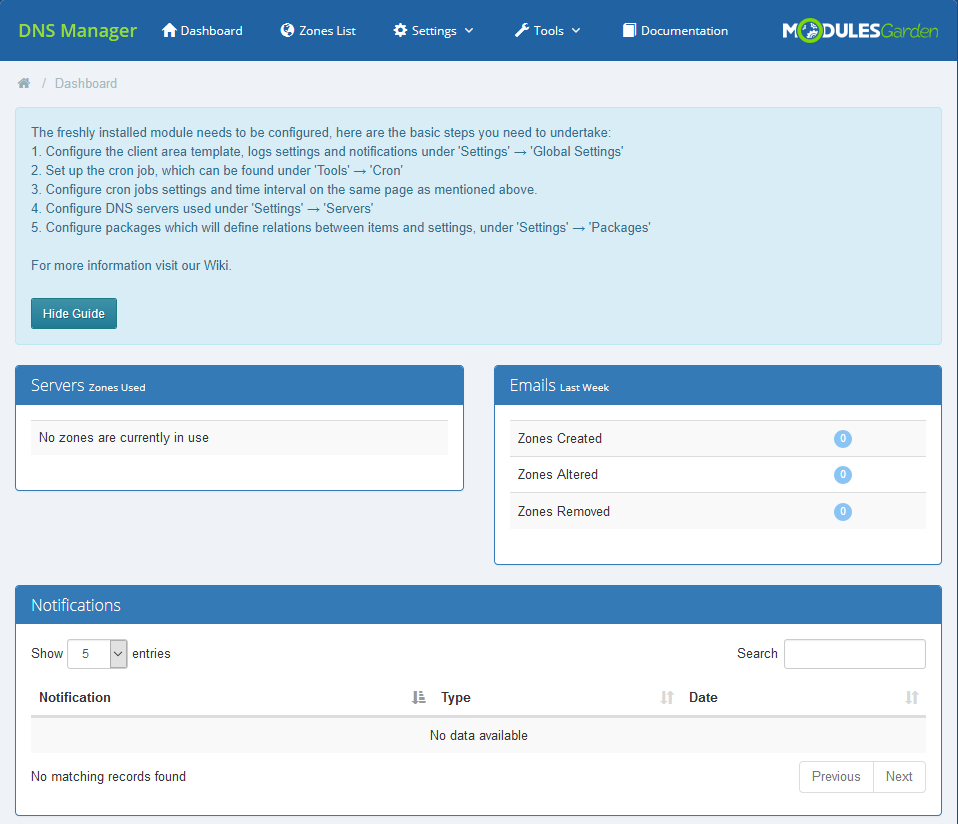
What I understand from this and your recap, when you change your default gateway, packets are no longer routed through the tunnel, triggering the 60 seconds of silence closed connection. Happens often, check your network for bottlenecks and/or run with -I1." Speed this up by generating some upstream traffic (keypress, ping). The iodined server then has to wait for a new ping to re-send the data. The only time you'll notice a slowdown, is when DNS reply packets go missing I 50 ( iodine and iodined close the connection after 60 seconds of silence). "If you are running on a local network without any DNS server in-between, try Iptables -t filter -A FORWARD -i dns0 -o wlan1 -j ACCEPT Iptables -t filter -A FORWARD -i wlan1 -o dns0 -m state -state RELATED,ESTABLISHED -j ACCEPT Iptables -t nat -A POSTROUTING -o wlan1 -j MASQUERADE
#Set server ip simple dns plus free
Free DNS service with FQDN and NS record pointing to my IP

Laptop connected to WiFi router over WiFiĤ. laptop in DMZ running ubuntu / iodine server. virtual pfSense firewall blocking everything except port 53 from client machineģ.
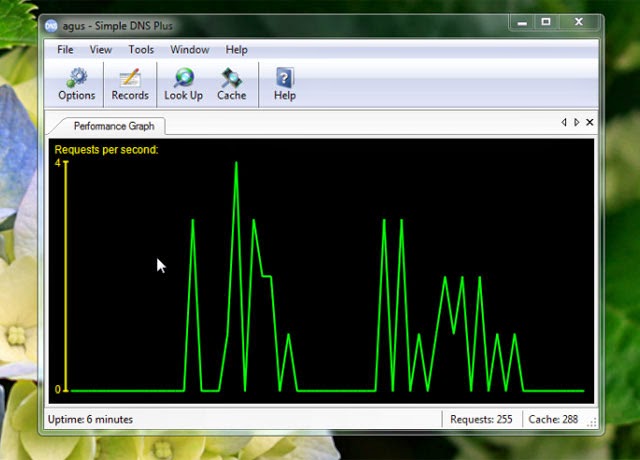
Changing default gateway starts routing traffic over DNS tunnel.Ģ. Same test with virtual ubuntu / iodine runing on the same virtual network does not experience this issue. When I switch default gateway from actual gateway to the far end of the DNS tunnel iodine client disconnects after 60 seconds. For tunnel to be of any practical use - traffic must be routed through it. I looks like iodine client sends several DNS queries a second to maintain the tunnel. I can establish a tunnel with the remote ubuntu/iodine, I can ping the other end of the tunnel just fine, but. For example, Google DNS will be 8.8.8.8 or 8.8.4.4.I've been playing with iodine in my virtual environment and things seem to be OK, so I've decided to give it a real test so I've got old piece of hardware, setup Ubuntu and iodine on it, but it into DMZ, got some free DNS server.

From the popup, tap Static and then tap DNS 1.
#Set server ip simple dns plus android
On your Android phone or tablet, navigate to Settings -> Wi-Fi.If this is the case, follow the easy steps below: If you followed the steps and couldn’t find the Private DNS option, this means that you have to do a different procedure. On older Android versions, this method may not work since some options may be located or done differently. This method may or may not work on older Android versions.The naming scheme might be different for each Android versions.This method works with smartphones running on Android 9 and up.In some devices, there will be no save button and you simply have to go back.Īnd that’s it, that’s how easy it is to change the DNS on Android. Once you’ve typed the server name, tap Save.


 0 kommentar(er)
0 kommentar(er)
